How to make a PR
Here is a typical workflow for contributing on the project with Git.
1. Create a ticket
Before beginning to code, you must decide what you will code: for this, create a new ticket on the GitHub repository.
Your ticket should describe:
- what you will change,
- which criteria someone can check to validate your ticket when you will have finished to code,
- a design or mock-up of the interfaces you will create (you can use for example Excalidraw),
- the changes you will make on the database,
- the different steps you will follow to code.
2. Create a new branch
Then, you can create a branch a new branch from the issue (don't clone the repository on your personnal account ! You'll not be able to enjoy all the features of 3CN's GitHub):
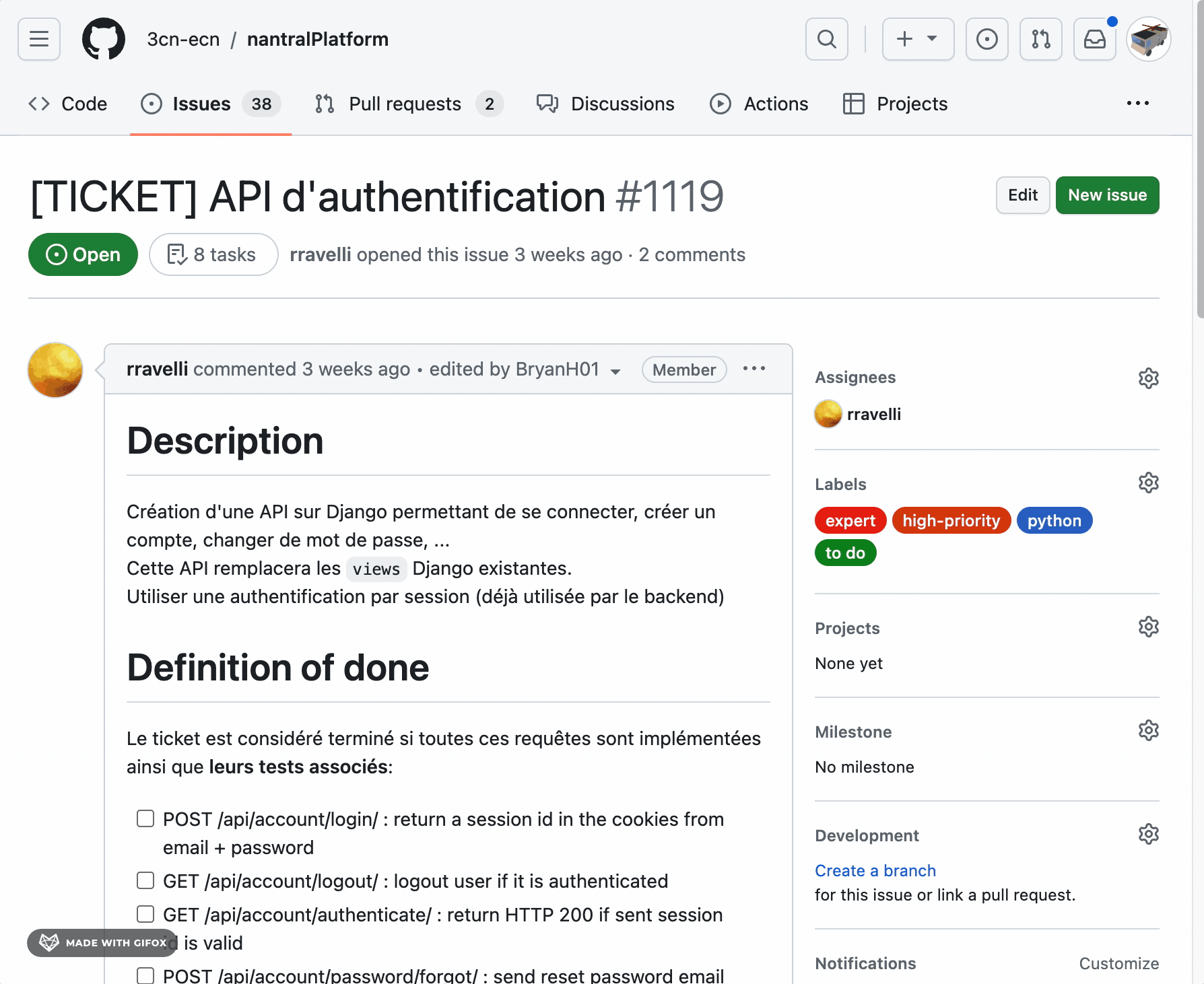
and then switch to this new branch in VS code (or use GitHub Desktop):
git checkout <my-new-branch>
3. Code
Time to code! This part is up to you now ^^
Do not forget to make multiple commits during your work: a commit should be a small step during your work, and help you to go back if you make a mistake. They also can help another developer to review your code later, so be sure to name them explicitly!
4. Create a pull request
When you have finished to code, you can create a pull request on GitHub: simply
go to the Pull Request tab, and create a new one from your branch to the
master branch.
Describe your changes in the pull request, and read all your code a second time: this will help you to catch frequent bugs. Wait for the tests to pass: if a test fails, check which test has failed and try to understand why.
5. Merge your PR!
If everything is ok, ask someone to review your code. It is always better for the code to be reviewed twice: one time by the author (you!), and the second time by someone else.
Then, once your PR is approved, you can merge it! Congratulations, you have contributed to Nantral Platform! 🥳
🛟 F.A.Q.
Should I use merge or squash to validate my Pull Request?
You can use either you want, but consider this:
squashis better because it will keep the history clean, and will avoid to have a lot of commits in the history. However, you can't add new commits on your branch when the commits are squashed, so you have to immediately delete your branch and create a new one if you see some bugs in production.mergeis more sure, but it keeps all the commits in the history and it can be a mess later.
Someone has push new commits on the master branch, how to update my branch?
To update your branch, you need to do a rebase.
In your terminal, type the following to rebase your branch on the master branch:
git fetch
git rebase origin/master
Then, look into the Git Panel of VS code: if they are conflicts, it will show them to you. You can then fix them, and then validate them by clicking Continue. Repeat these steps again for each commit where there are conflicts, until VS code does not show anymore the Continue button.
In the VS code files, Current change represents the code
from the branch master, and Incoming change represents the code from your
branch.
If you have already pushed your branch on GitHub, the git push command
will not work after a rebase. You need to make a forced push to update your
branch on GitHub: git push -f.